This example of installation is with Windows 10.
Go to https://git-scm.com/downloads and download Git.
Execute the installer.
The assistant will show us serveral windows with different options to select.
You can install using the default options but there are two windows that are interesting:
– Editor to use with Git. It is preferable to use another one different than vim, like Notepad++ (you have to download it first).
– Save files with Windows codification or Linux codification. If we are going to use a Linux repository, we will need to commit as Linux. Depending of the machine type we are working on (Windows or Linux) we will have to tell Git to save the files in our disk with one codification or the other.
Once the installation is over, we close the installer.
We can check that it is correctly installed searching in our system for the “Git Bash” application, and executing it.
We will see an interface like this one:
Inside, we introduce the command
git --version
to confirm we have installed the tool correctly, verifying the version.


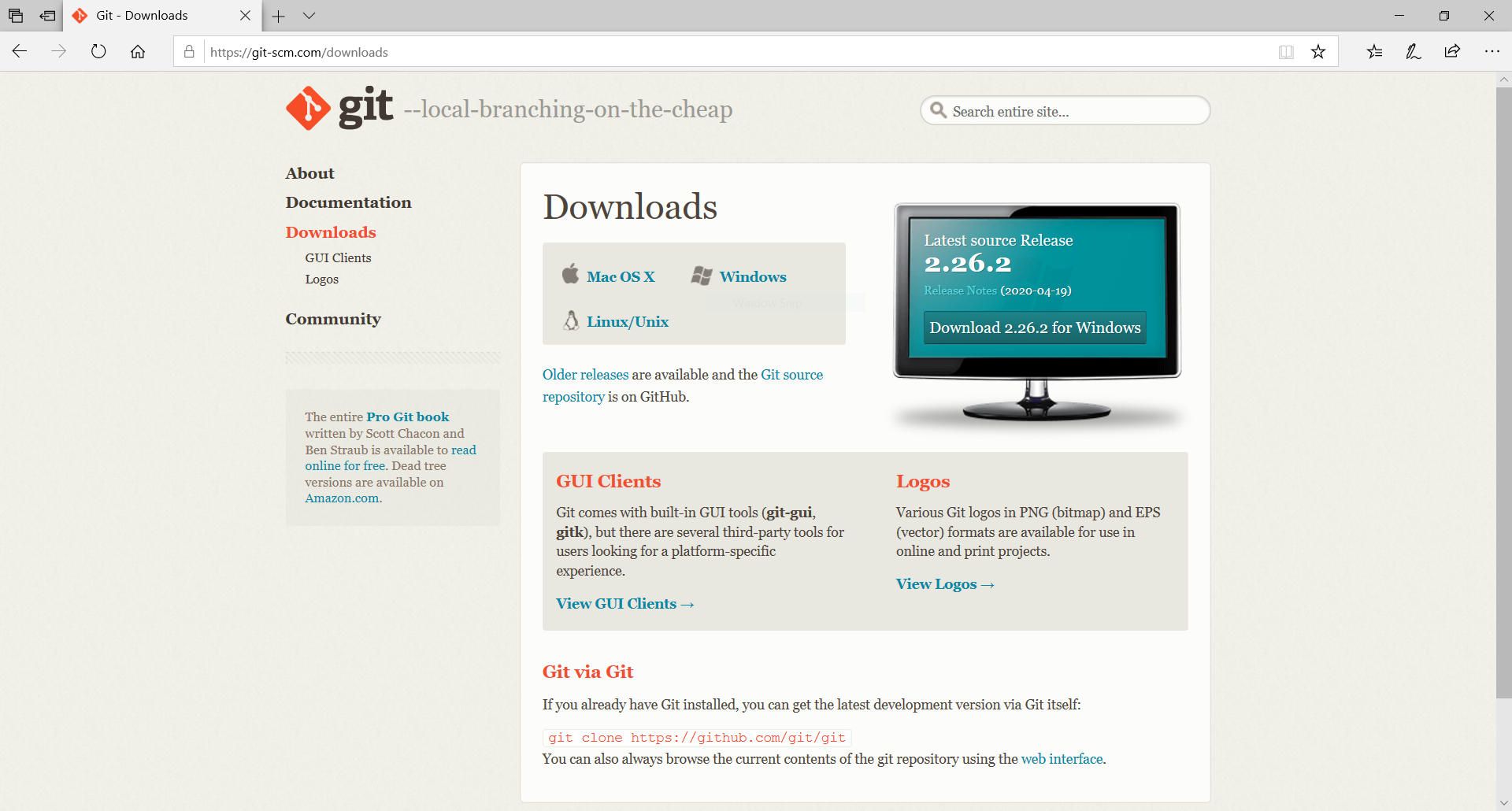

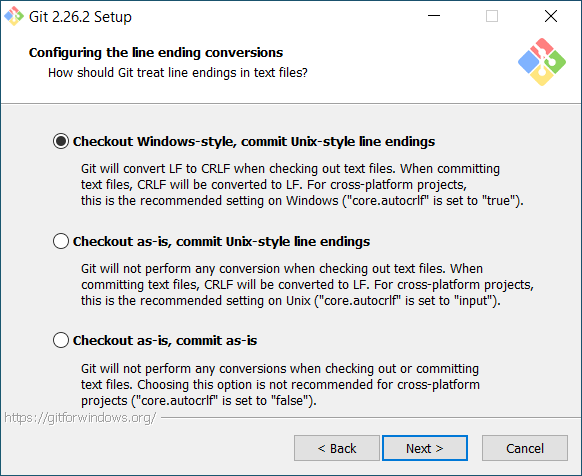
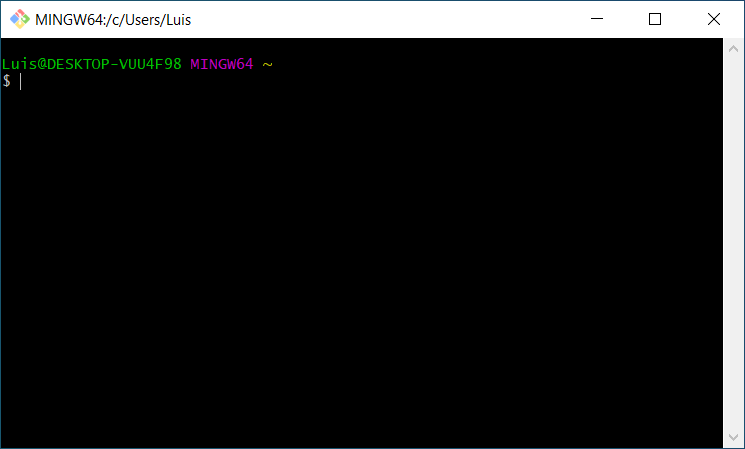
So, what do you think ?